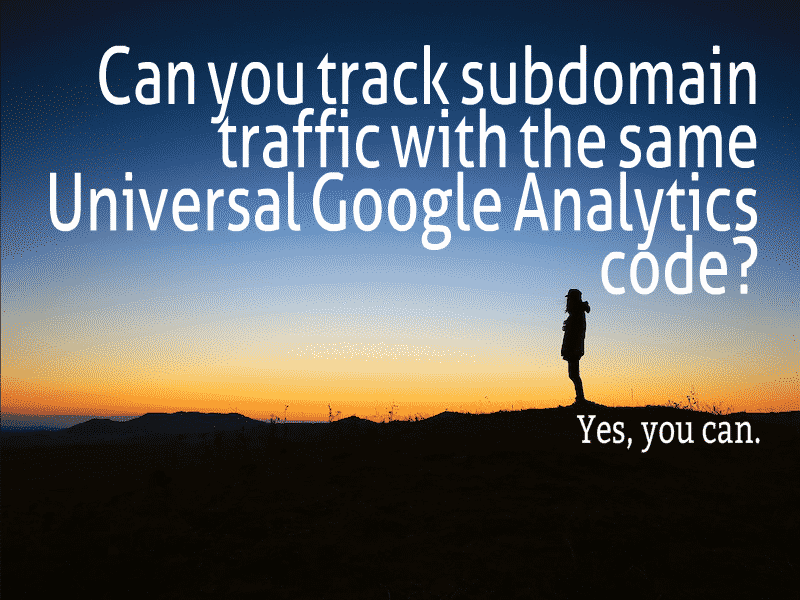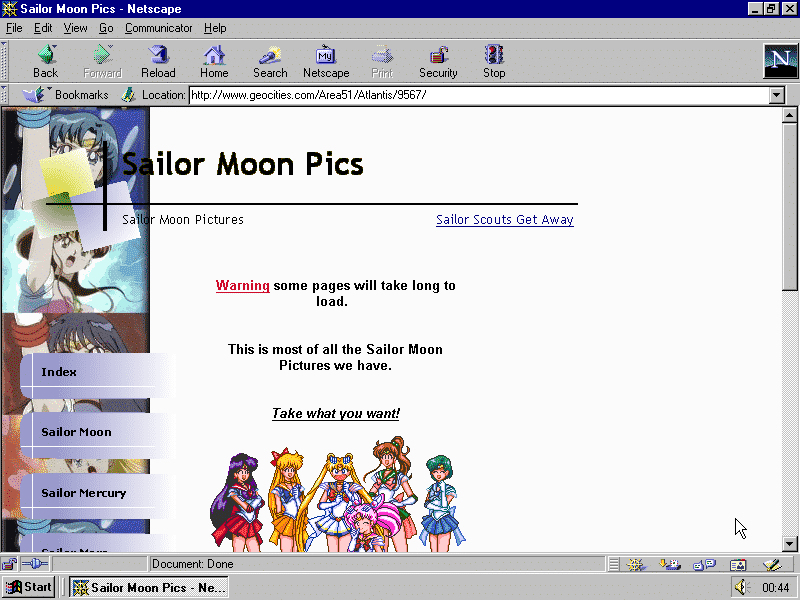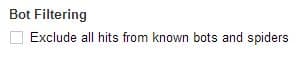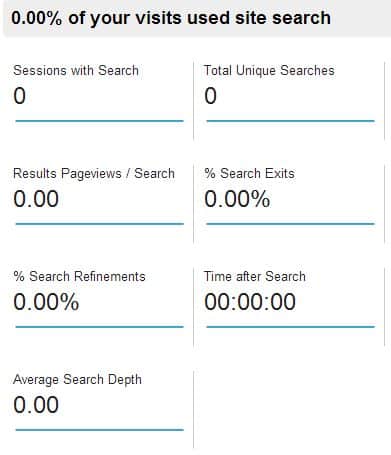It has always surprised me that the most freely available and useful tool that Google provides to website owners, Google Analytics, is so often incorrectly deployed on my client’s sites. Here’s a quick DIY Analytics Audit that you can run through for new client sites or your own small business website to make sure you’re getting the most out of this free resource from the Big G.
Correct Code Deployment
Go to your site, right click and view the source. (If you’re using Safari then go to Settings and enable Developer tools to get this option). Do a search for UA to find the segment of code where your Google analytics has been deployed.
- Are there multiple copies of the same UA code? Then there’s a possibility of getting duplicate traffic.
- Are there multiple different UA codes? Then you’re sending traffic to multiple profiles. This may have happened if a 3rd party set this up Analytics before.
- Are you in control of the profile? Again if you had a 3rd party set this up, then a UA with a higher # on it indicates a number of other profiles are on it and it may belong under another agency. You should check the User section of your analytics and make sure you’re the primary administrator.
- Does your entire site have Google Analytics code? You can check for GA code across your site with this tool, a custom setup in Screaming Frog, or in Raven Tools Site Auditor.
Legacy vs. Universal
Next look at the code and see if it’s using analytics.js or ga.js. If the code is using ga.js then it’s an older implementation and you should consider updating to Universal analytics. You can get some cross sub-domain tracking abilities as well as other features. However, it’s not something you do without a gameplan. Kane Jamison of Content Harmony explains:
“So, this guide is a pretty clear rundown of the caveats I have for UA migration – if you have a vanilla account you’ll be ok, but if you have tons of custom tracking, you need a gameplan. For me the clues would be lots of event tracking, or any ecommerce setup, or other custom elements other than the basics like URL-matching goals.
Once you see any of those custom elements, there needs to be a migration gameplan in place. It’s still worth doing and you’ll have to do the UA upgrade eventually anyways, but you can’t just press the button and expect it to function the same.On a sidenote, if you’ve planned everything well, this is also a good time to switch to Tag Manager. Rather than rebuilding tons of custom event firing tags and hard coding them into the page templates, you can set up id tags and other elements that can get tracked by GTM. It adds a layer of complexity for sure, but if you have an experienced analytics person doing the migration then they’ll probably want to do this as well for the convenience it offers.”
Demographics Data – Who Are These Visitors?
Ever wondered who wanted to visit your Geocities website shrine for Sailor Moon? Well Google gives you some access to those demographic details.
- Add a simple line of code to your deployment to get access to this data. (For Universal analytics the code is: ga(‘require’, ‘displayfeatures’);
- If you’re using Yoast’s WordPress Analytics, then click on the Advanced tab, and check the box demographics.
Enhanced Link Attribution: Who Clicked Which Link
If you have a link to the same destination multiple times on your page then you might be confused when using Inpage analysis in Google Analytics to understand your visitor’s behavior because it will use the same % of traffic for each instance. You can fix this with Enhanced Link Attribution.
- ga(‘require’, ‘linkid’, ‘linkid.js’); <– Add that to your analytics code
- If you’re using Yoast, then click the Advanced tab and add it to the Custom code section. (Dear Yoast, please add this as a checkbox feature. Also, if anyone knows if there’s a problem with this method please let me know so I can update this section)
Filter Out The Crap Traffic

If your client is habitually visiting their site, clicking every single page then that will quickly skew your traffic stats if you do not have filters in place.
- Check the box to exclude hits from spiders and bots
- Get IPs from the client (Tell them to Google “What is my IP“)
- Add your own IP and anyone else who might visit the site who you work with professionally.
Site Search – Who Looked For What?
Hey, wouldn’t it be useful to know if people were looking for that blog post you wrote about DIY Site Audits? Well, you’re not going to know unless you set up this awesome feature. You can then use your own visitors to determine what content would be worthwhile for you to create.
Integration is Great…ion

You can connect your Google Analytics to Adwords, Webmaster Tools and some 3rd party tools. I STRONGLY recommend you take advantage. You get extra layers of data like treemaps and search queries which you can connect to your conversion data.
Presenting Your Audit Findings
Often when you’re doing an audit you can just flip these switches and toggles and get these things fixed right away. Other times there’s a client to convince, an administrator to convince or developer to task. Here’s a handy template for presenting your analytics audit findings.
I’ll be creating a follow-up post on Google analytics to review Events, Goals and Conversions if you were wondering why I didn’t include them here. Let me know if there are any other “must check” sections of Analytics in the comments!