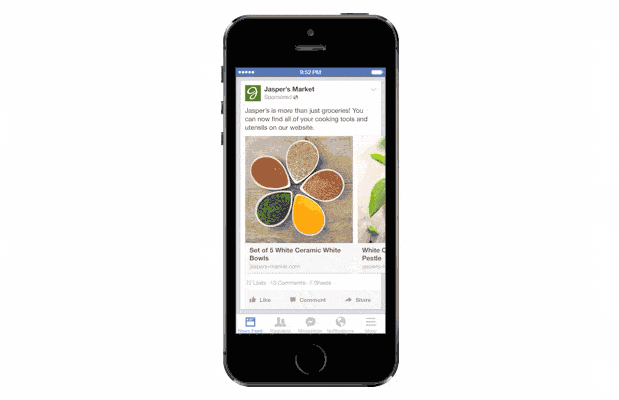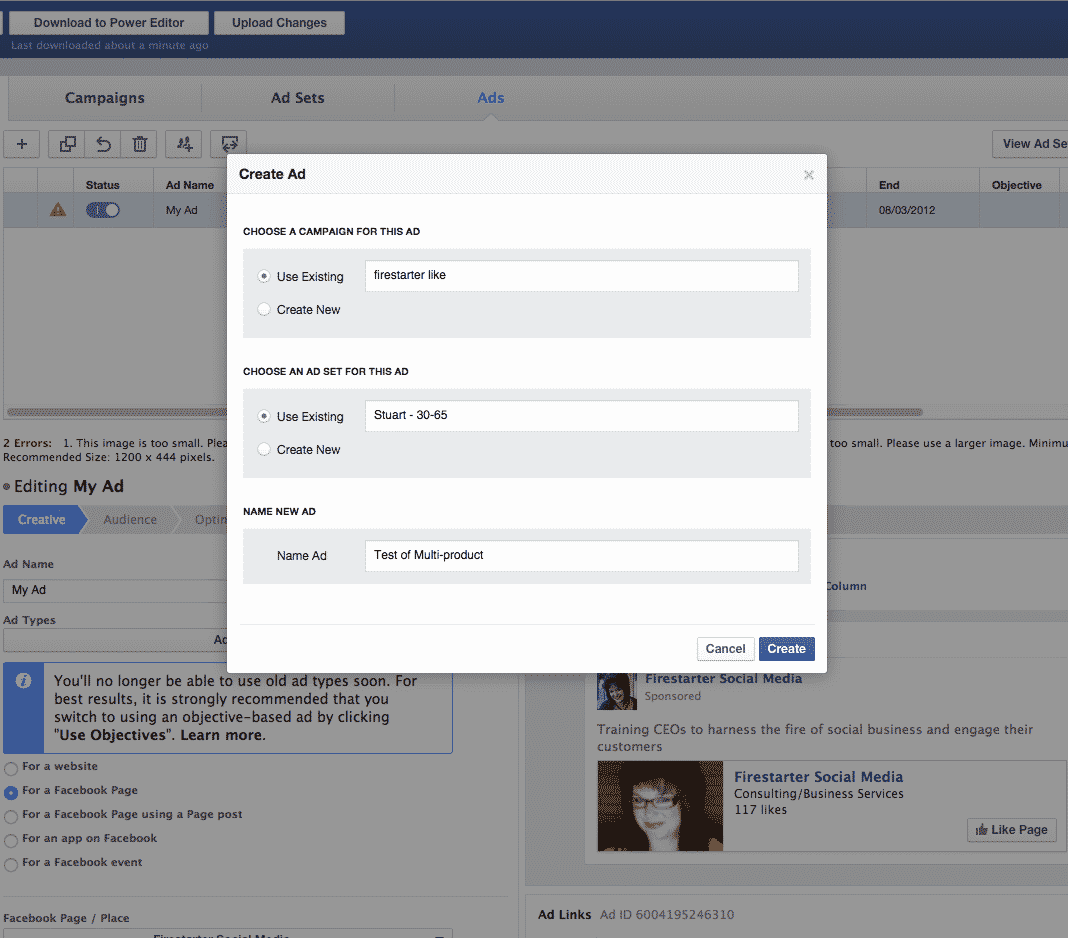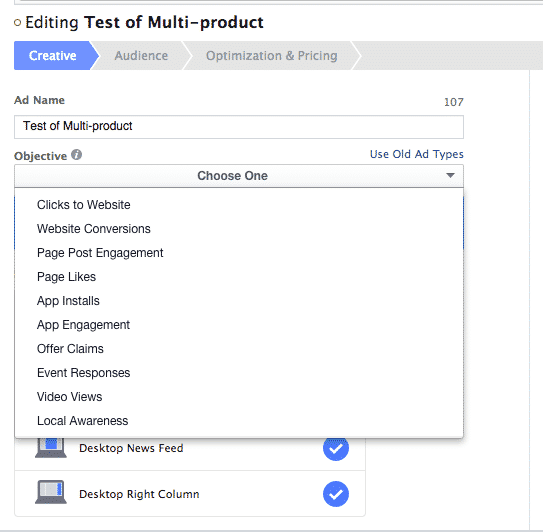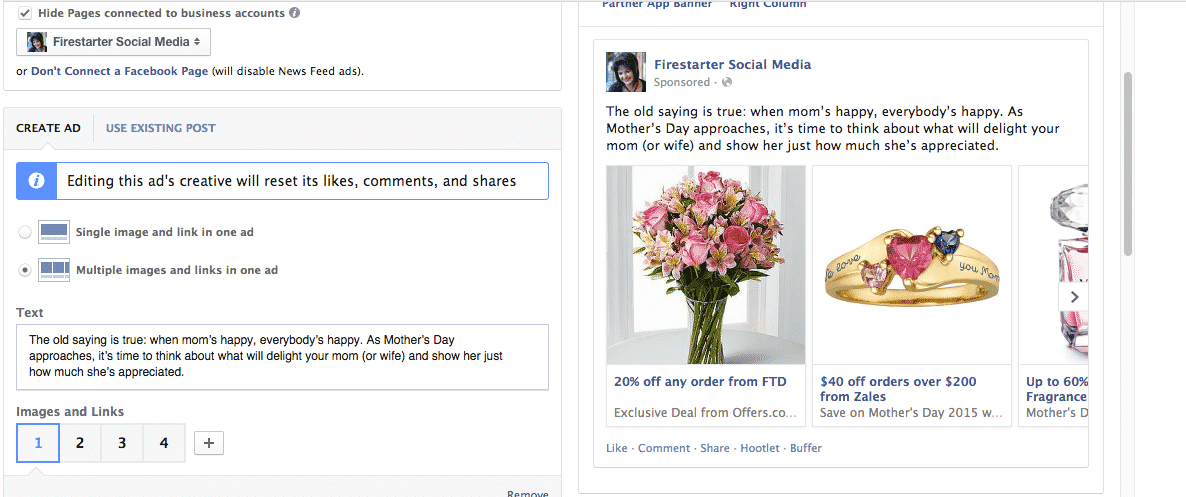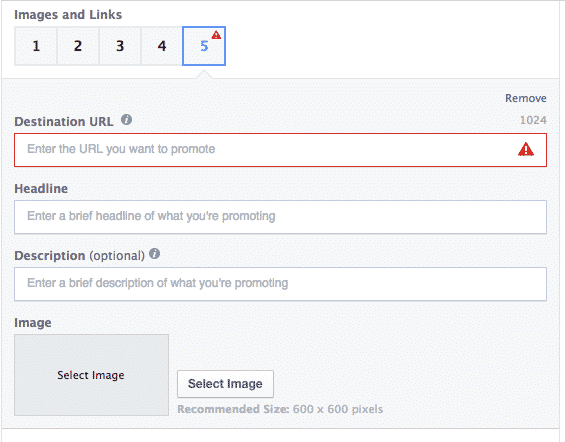As the Facebook news feed algorithm continues to be more and more restrictive for brands in the space, sponsored posts and ads have become the real power-house for businesses to engage with Facebook users across desktop and mobile.
Already in the first quarter of 2015, Facebook has made several changes to how campaigns are structured in Power Editor, how they report on key ad metrics, and added additional behaviors to audience targeting.
The New Multi-Product Ad
In the midst of all of this change, Facebook also began launching a new type of ad, the multi-product ad. This ad is still being rolled out to Facebook advertisers, but we are happy to give you a preview of how it works and how your brand might be able to use it.
According to the Facebook Business blog, “Multi-product ads enable businesses to showcase three products within a single ad unit, on desktop or mobile. Each product highlighted will have its own image, description and click target.”
Although the article states that you can highlight three products, we discovered as we started testing this ad unit that you can add more images and links. There may be a drawback to too many products in one ad, but that will need to be tested with your particular products and audience.
How to Set-Up a Multi-Product Ad
Setting up a multi-product ad in Power Editor isn’t much different than setting up a single link ad.
For the sake of expediency, we will assume that you are already familiar with creating campaigns and ad sets in Power Editor and jump right into ad creation.
Choose the Campaign and Ad Set you want for your new ad, and give the ad a name.
If you are using an older ad set that was created before the latest updates, you will have to choose the objective for this ad. Since this ad type is designed to highlight products, we would recommend you choose Website Conversions for your objective.
Then choose to “Create an Ad” rather than use an existing post, and select the option to use multiple images and links in one ad.
Note: As Facebook is still in the process of rolling out this option, you might not see this opportunity in your account, yet.
This is how it will look once the roll out is complete.
As you can see in the screenshot above, the main text for the post describing the collection of links is the first text box you fill in.
Images, Links and Landing Pages
The ad defaults to 3 images and links, but as you can see by the “+” sign, you can add more. For this test we added more than 3. Each image and link is set up individually. Select the image in the sequence you want to set up or edit. Here we selected image 5.
Enter the destination for that particular product, a headline, and a very short description. The finished ad will only show the first 29 characters of the description you enter.
Along with the image size recommendation of 600 x 600 pixels, make sure that the product images are consistent in layout and design. In testing a few different collections, we quickly discovered that when the set of images were of consistent size, color, and design, the entire ad was more visually pleasing.
The last step in the creative process for this ad, is to add a “See More” landing option. Ideally, this would be the URL for the product collection featuring all the individual products in the promotion.
Targeting and bidding are the same process as any other ad in Power Editor.
How to Use the Multi-Product, or Service, Ad
Featuring a collection of consumer products as we did in the example above is an obvious choice, but this ad unit also offers an opportunity to highlight specific features of a product or service, or tell a sequential visual story.
For example, maybe you are hoping to get some press pick-up of a company community service project. Create the post as a news feed announcement featuring images of the progress of the project and target reporters and employees of the local media with the ad.
This is also a great ad unit for B2B when the product has very specific features. Retarget your email list in Facebook with this ad unit showing how the new product works and lead them to your website for more information.
As you begin to test this unit with your Facebook community, let your creativity flow and discover how the sequential images might encourage your audience to engage.