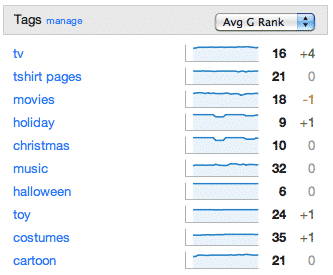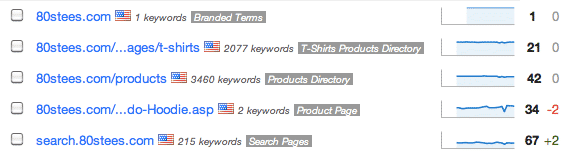Many of our users are tracking thousands or tens of thousands of keywords in their account. Trying to manage that many keywords can become troublesome if the account isn’t set up in a way that doesn’t have at least some planning and segmentation. Breaking the account into smaller pieces can also increase responsiveness when viewing reports and graphs. We’ve put together a few tips for helping to make it easier.
Use The Bulk Upload Tools
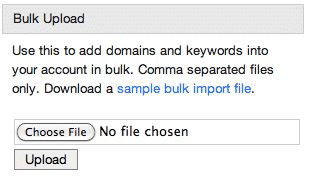
The first uploader, which can be found under your account tab, can be used to import domains, countries to track for those domains, labels, and keywords. Our other uploader, which can be found under each domain in your account will allow you to upload keywords and tags in bulk for a specific domain.
Use Labels
Labels can help you to break a large site into smaller, manageable pieces or separate unrelated topics to better understand rankings. In the example below, branded terms have been separated out because in most cases, this will skew the usefulness of reports. We have also broken out and labeled product directories, a search subdomain, and a product page. This will allow tracking and seeing progress within a subset of terms or pages and makes it easier to glance at the dashboard and pick up on trends.
Use Tags
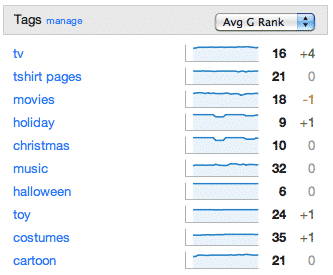
- Tagging location specific keywords with geographic info like city or zip code
- Grouping keywords by position such as “Top 10” or “50-100” when added to tracking. This will allow more granular views of how keywords are progressing.
- Estimated search volume
- Time frame for when a campaign or group of terms was worked on
- Grouping related phrases