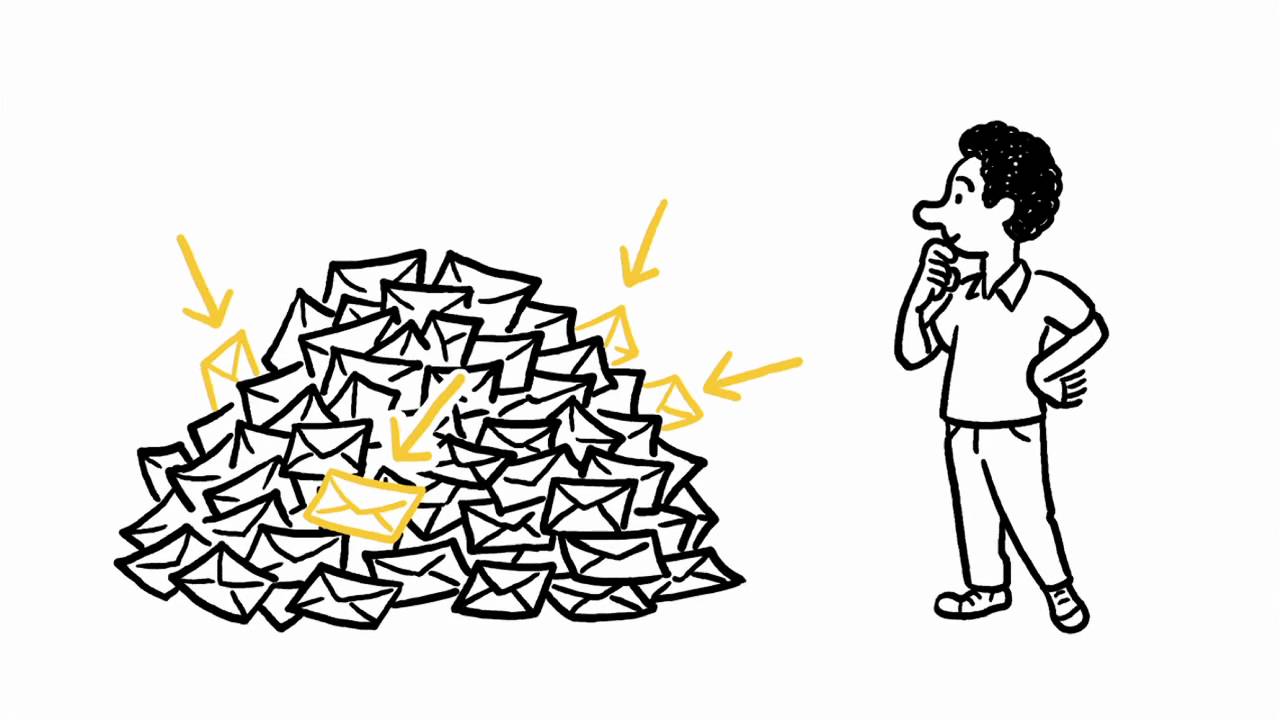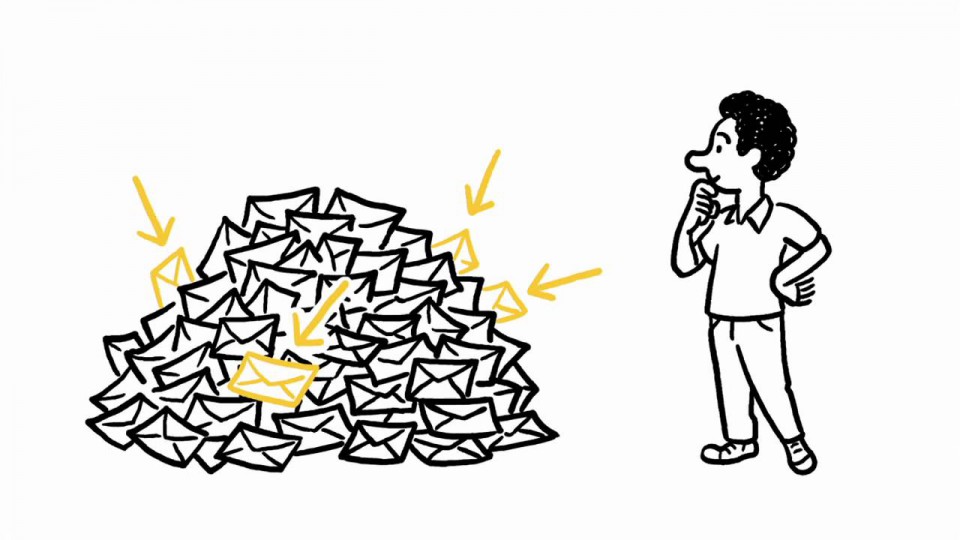If you’re like me, you have a primary Gmail account and you filter all of your email through it. I have Gmail check my POP3 accounts and I even have multiple Gmail accounts all filter into the primary account. Even though I’ve been using Gmail since the days when you had to have an invitation to join, I’m still not getting the most out of the program. Gmail has amazing functionality and in order to start taking advantage of all that it offers, here are 16 Gmail features you (and I) should be using.
1. Filters
Filters were the very first things I set up once I converted to Gmail as my primary email program. Gmail Filters enable you to organize your email in a variety of ways, including sending emails from your mother-in-law directly to the trash. Just joking! Filters are easy to set up and once you have a few active, you’ll quickly discover more ways that filtering will make your email inbox easier to sort through.
2. Keyboard Shortcuts
Windows operating systems, Mac OS and several software programs all have their own set of keyboard shortcuts but so does Gmail. Once you memorize the keyboard shortcuts for a few frequently used tasks, you’ll find that you’ll be able to go through your email much more quickly. Check out the Gmail Keyboard Shortcuts page for more information on the shortcuts including keyboard requirements.
3. Hidden Symbols for Filtering
Did you know that you could amend your Gmail address to use either a plus sign or dots? I didn’t. I won’t try to describe how you do this, instead I’ll refer you to the Gmail Blog (2 hidden ways to get more from your Gmail address) but I will tell you one way that this might be extremely useful – filtering unwanted solicitations. If you’re filling out an online form that requires your email address, simply enter [email protected] instead of [email protected]. When unsolicited emails come in to the address with the dots, you know that the site shared your email address.
4. Priority Inbox
One of Gmail’s newest features is the Priority Inbox. Watch this video to learn how you can benefit by using this feature.
5. Use Multiple Accounts by Granting Access
Do you have a business-related Gmail account that you want an assistant to have access to? If so, you can grant them access to your account. This will enable them to access your Gmail account without needing to log out of their own account. Learn how to set up this convenient feature: Email delegation: Granting access to your Gmail account.
6. Mute Conversations
Tired of the off-topic political rants on your B2B mailing list but don’t want to unsubscribe from the list? Gmail has a simple solution to this problem – mute the conversation. Simply mute the conversation and the thread won’t be bumped back to your Inbox anytime new messages are received. Find out how to do this: Muting or ignoring conversations.
7. Always Use HTTPS
Even if you’re in the habit of using a secure connection when using Gmail while you’re on a public network, you may want to consider forcing this setting. Simply log in to Gmail, click on Settings, set the Browser Connection to “always use https” and save your changes. Although this is a beneficial security setting, Google has noted that errors may be seen in the Gmail mobile application and the Google toolbar if you do enable this feature.
8. Video Chat
Are you traveling and want to stay connected with your family? Check out Gmail’s Video Chat feature.
9. Canned Responses
Using canned responses is another way to cut down the amount of time you spend on email daily. If you constantly receive emails asking for your company’s mailing address, your first step should be to verify that your mailing address is listed in an easy-to-find place on your website and your second step should be creating a Gmail canned response.
10. Got the Wrong Bob?
Nothing is more embarrassing than sending a casual message to Bob, the CEO of the company you’re trying to build a relationship with, instead of Bob your buddy from college. Unfortunately, this is a frequent occurrence among Gmail users. Eliminate this embarrassing faux pas by enabling the “Got the wrong Bob?” feature in Google Labs. Yes, that is the name of the feature.
11. Advanced Search & Search Operators
Once you’ve been using Gmail for a while, you’ll begin to love the advanced search and search operators feature. Do you remember receiving an email with an attachment sometime around Christmas 2007 but don’t recall who it was from? You can use the Gmail advanced search feature to look for messages that meet your criteria.
12. Offline Gmail
Find yourself on a plane without WiFi access and wishing you could access your Gmail account? Or do you have the WiFi only iPad and want to check your Gmail while in an area without WiFi? Gmail has an answer for these two situations (and more) – offline Gmail.
13. Send an Empty Message Without the Prompt
When you’re in a rush and you need to send a quick message to yourself or a coworker, you probably just type a few words in the subject line and hit send. Unfortunately, the process isn’t as quick as you’d like because you will need to confirm that you actually want to deliver an empty message. If this confirmation box annoys you, you can bypass it by simply adding “EOM” or “(EOM)” at the end of your subject line.
14. SMS from Gmail
Expand Gmail Chat to SMS and you can take your conversations with you when you’re on the go. If you’re concerned that nefarious spammers could misuse this feature, don’t fret because Google has implemented a way to block incoming text messages. Learn how to get the most out of this feature: Text Messaging for chat.
15. Access Email from Other Online Accounts
Once you’ve started using all of these great Gmail features, you’ll want to use Gmail to handle all of your email accounts. Thankfully, Google has made this possible. You can easily import email and contacts from a variety of popular email programs by following Google’s comprehensive step-by-step guide.
16. Gmail Security Checklist
This is the last item on my list but definitely not the least important. Make sure that you follow all of the security guidelines on this list to help prevent unwanted access to your account. Gmail’s Security Checklist includes 18 items in five different categories: Your Computer, Your Browser, Your Google Account, Your Gmail Settings and Final Reminders. I’d suggest going through this checklist once a month to ensure that you’re account is always secure.