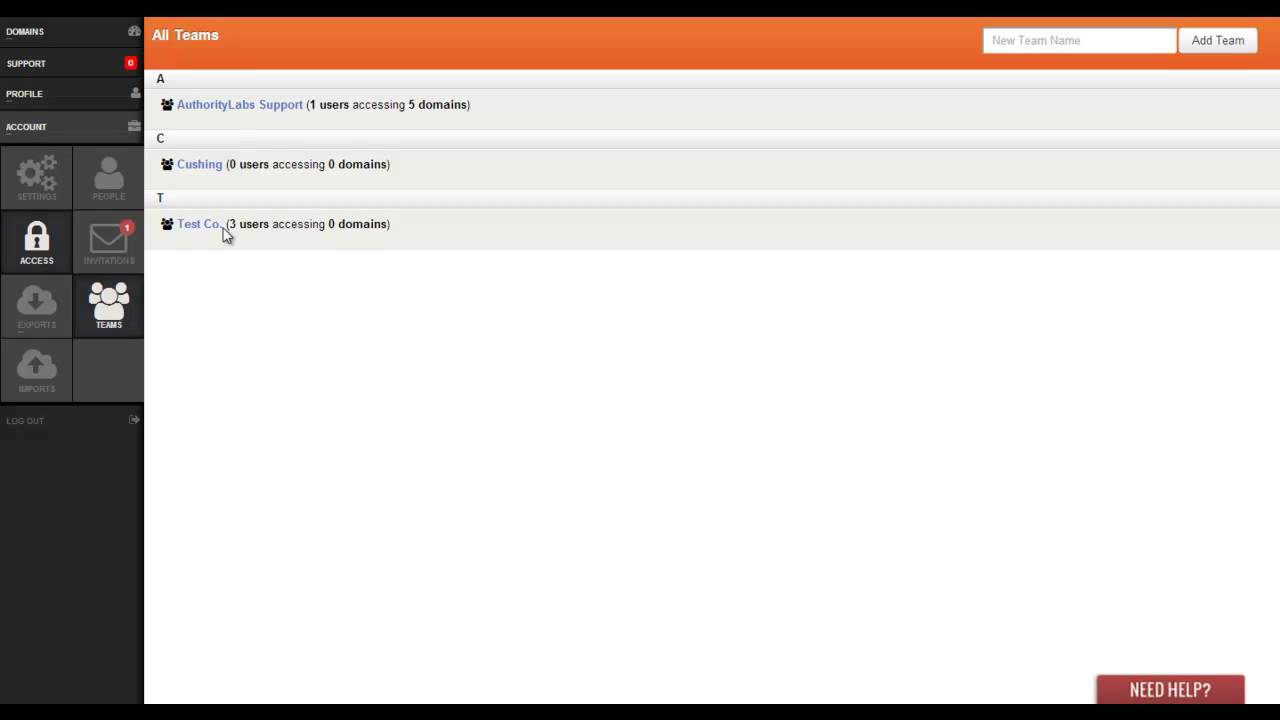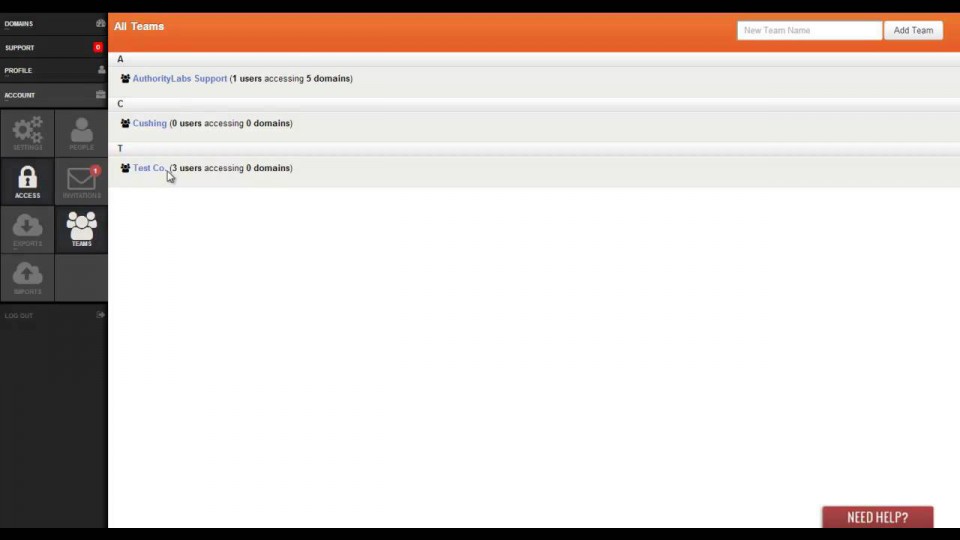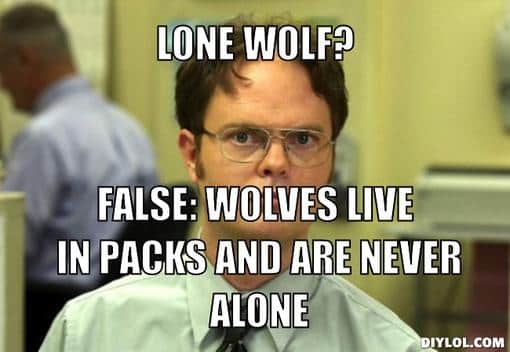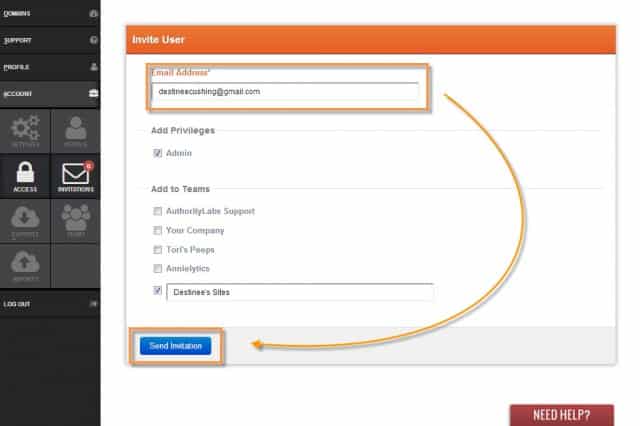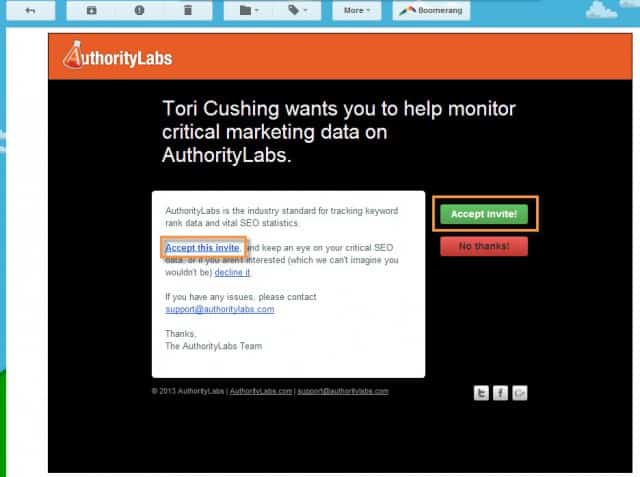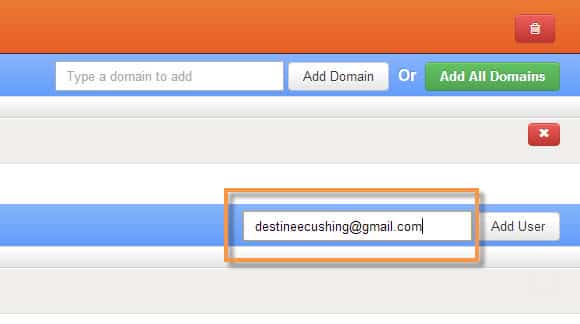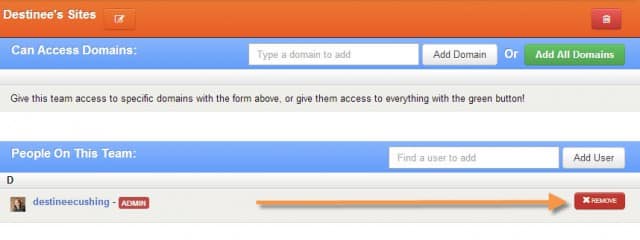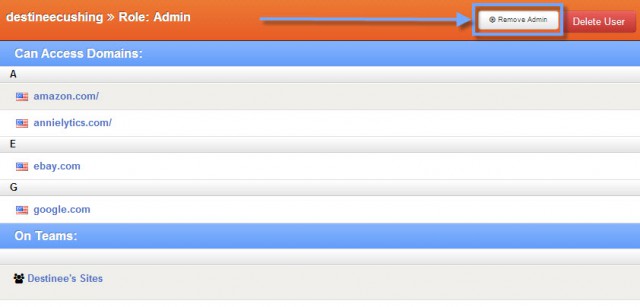Don’t be a lone wolf. Start using Teams. Don’t know how? Watch this.
What’s so cool about teams?
Using Teams gives you the option to add users to your account who don’t have their own separate AuthorityLabs account. This means that multiple people in your company will have the option to view a custom list of domains that you would like to share.
You also have the ability to add admin privileges to these users and revoke those privileges at anytime. All it takes is a user’s email address to send them an invite. Then a confirmation and new account password from the user. This is extremely useful for adding employees from departments to corresponding teams.
Let’s say you have an account manager working on a client’s domains and they would like to access the client’s ranking data. All you need to do is set up a “Team” with that account manager’s clients and send them an invitation email.
Team members don’t have an account?
First, you have to invite a user. You can access this under Account > Access > People. When in the People tab, select Invite User. While in this tab all you need is the new users email address.
You can select to add them with Admin privileges or not. You can also add them to a team that you have already created.
Once you have done this your new user will receive an invite email with the option to accept the invite or decline it. Once they have selected the invite they will input a password for their account and voilà! You now have a new user who can access the domains in that Team.
This process is only needed once per user. Once a user has been added to your account you can add them to multiple teams. You do this by navigating to Account > Access > Teams > People On This Team. Once on this page simply start to type in the user’s name/email and they will show up in a drop down menu.
Can this be used with my clients?
Definitely! I would highly suggest using this service to give your client’s access to their ranking info. With Teams you can create a different team for each of your clients. From there you can give them access to only their site’s info.
How do I remove access?
Removing access is very simple. Start off by going to Account > Access > Teams (select the team you want to edit) >People On This Team. Here you are able to view everyone who has access on team to delete a user, simply select the red x on the right side of their name.
To allow them access, but remove their Admin privileges select their name and in the top right corner their is an option to “Remove Admin”.
Here’s that tutorial on how to add Teams: