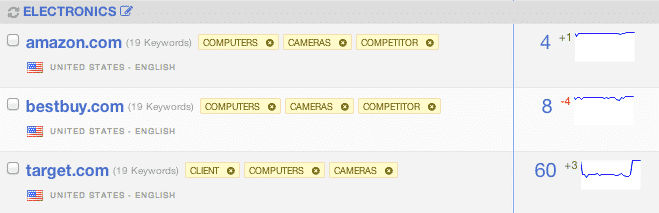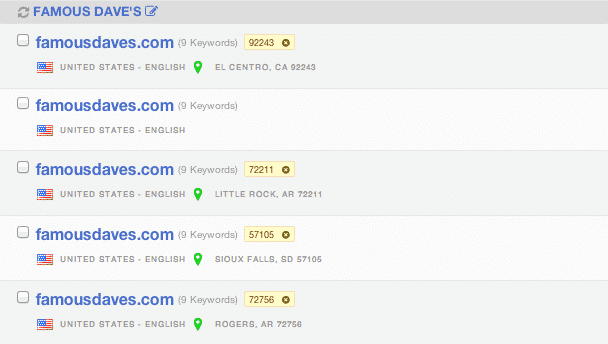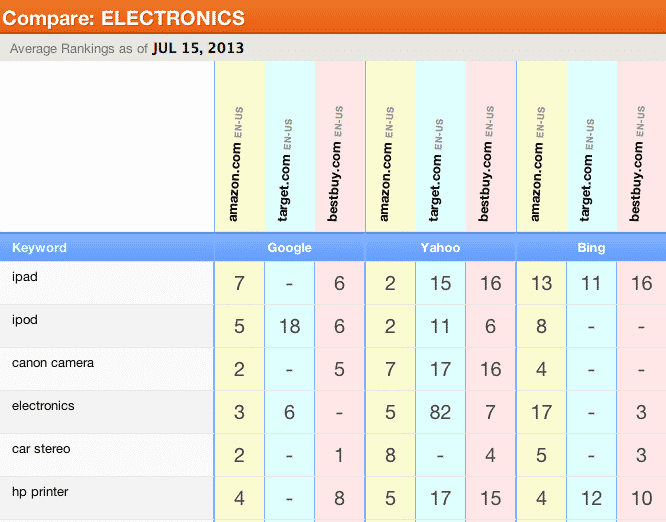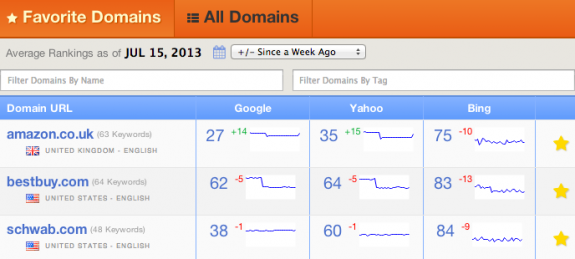We recently launched a new interface and have had a lot of great feedback on the appearance and added features. Several of these features were added to save you time and to give you many new options for organizing an account. We feel that AuthorityLabs is now well ahead of other seo software when it comes to options for organizing your data and we will continue to add great new features that save you time and make SEO campaigns easier to monitor.
Named Groups
In the past, users have been able to group related domains within the AuthorityLabs interface. These groups have typically been used for monitoring competitors, multiple client domains, or to better organize lists of keywords into related topics. Groups were visually broken up within the interface and shown at the top of the domain dashboard. The next logical step was to allow these groups to be named, giving almost infinite possibilities for organizing and managing domains.
To group domains, select the checkbox next to the domains you want to group and use the “Group” button that shows up in the left side navigation. Once you have a group, you can edit the name by clicking the icon next to the current name of the group. The system defaults to “Unnamed Group” and all unnamed groups are listed at the end of the domain list.
Syncing Keywords
Syncing keywords across domains can be a huge time saver. If you’re tracking the same set of keywords across different domains or even the same domain for numerous locations, our syncing feature makes this a quick and painless task. Once you’ve grouped the domains you want to sync, select the checkbox next to each domain and click the “Sync” button that shows up in the left side navigation. This will merge all of the keywords in those domains and they will share the same list.
Compare Domains
One of the biggest feature requests we’ve had over the past few months is being able to compare rankings with competitor domains. This is now available once you have grouped and synced domains. Just click on the name of the group and you’ll be taken to a page comparing ranking data for all domains and keywords in the group. This doesn’t have to be limited to competitors either. If you’re tracking client domains across many different locations, this makes it easy to compare the performance of each location.
Favorites
Our new favorites feature just went live yesterday. We’ve taken feedback on how agencies and users with large numbers of domains are using the interface. Many times, a user only wants to focus on a small set of domains within the account. Maybe an account manager just wants the ranking data for their accounts or you’re currently focused on a specific campaign and don’t want to wade through dozens or hundreds of domains to see what is important.
To start using favorites, click the star icon in the far right column of the domain dashboard and you will see a “Favorite Domains” tab show up at the top of the interface. Use this and the “All Domains” tab to navigate back and forth between what is important and your entire account. Once you’ve enabled favorites, each time you load your account, your initial view will only be the list of favorites.